Bible search
In case you do not know where the Bible passage you want to use is, you can use the Bible searcher. You find it under Tools and “Search bibles…”
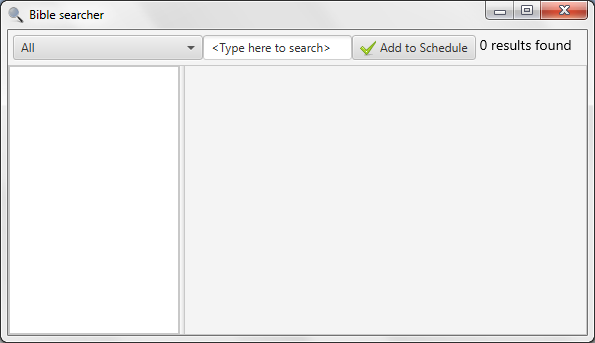
Here you can search all translations or a single translation by choosing in the drop-down menu. By default, all Bible translations will be used in the search. While you type, Quelea automatically searches through the bibles. You need to write at least four characters for Quelea to start searching and in the upper right corner you will see the number of results found.
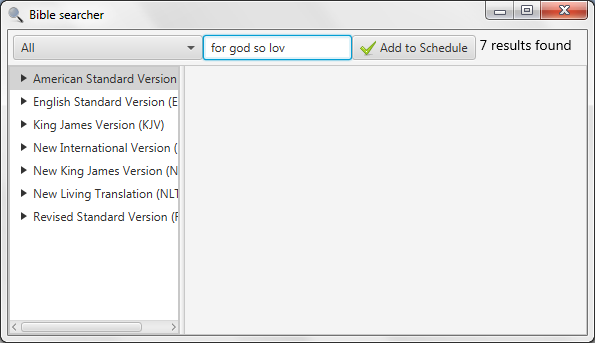
By clicking a translation, the book that contains the results will appear. In this example, we start by clicking the America Standard Version translation and then it shows the books that contain search results (which is only one here). Clicking a book name shows all chapters containing a search result and clicking a chapter shows all verses containing a search result. If only one translation is selected, instead of “All”, the first step will automatically skipped and the name of the books will be the base of the tree menu.
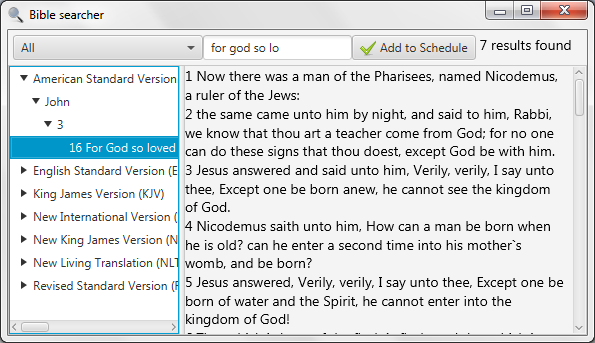
Clicking a verse will display the chapter for you to read. If you wish to add your search result to your schedule, click the “Add to Schedule” button and the entire chapter will be added. If you only want to add that verse, you have to do it manually (see Adding a Bible passage).