Mobile lyrics
Mobile Lyrics is one of those features that make Quelea rather unique. It that allows you to view what is being displayed live via any web browser, as long as it is connected to the same network as Quelea. This can be used either as a complement to a projector or instead of one. Mobile Lyrics also allows each unit to set up individual layouts, making it easier for each reader to use their preferred colour settings. Also, note that there is an Android application called Quelea Mobile Lyrics in the Google Play Store with some additional features to the browser version.
Activating Mobile Lyrics
In Options, under the tab Server Settings, you find the option to activate Mobile Lyrics server. Note that you will need to be connected to a network for this feature to work.
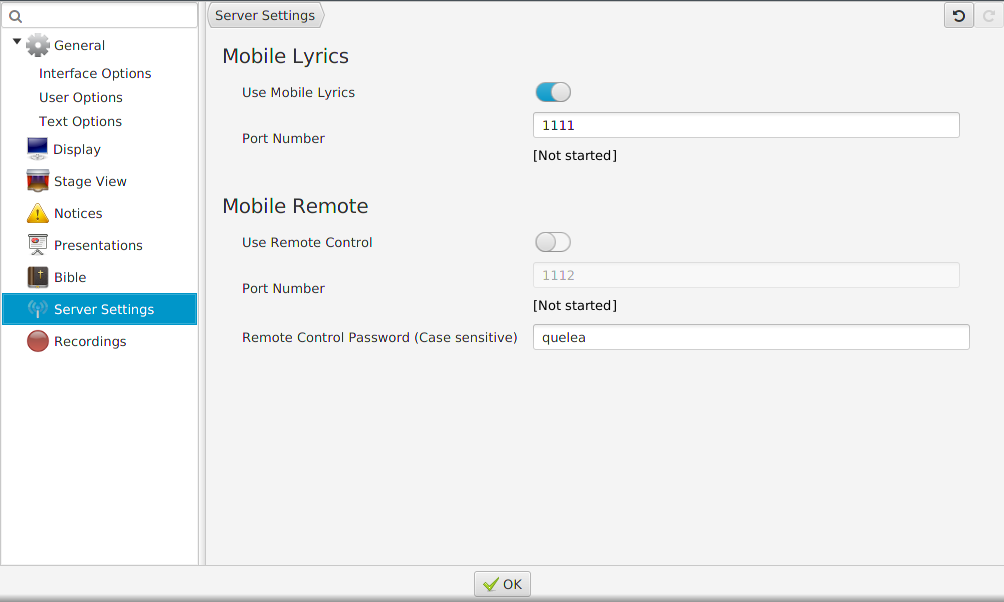
After you have activated the server, you will need to restart Quelea for the changes to take effect.
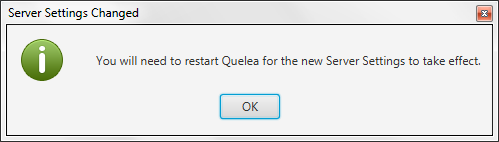
Once you have restarted Quelea a URL to the Quelea server will appear. The URL consists of the specific address that your computer has in the network (usually automatically distributed by a router) and a port number that specifies what the web browser should connect to when it contacts your computer – in other words: the Quelea Mobile Lyrics server. This port number can be changed if something other than Quelea already would use the suggested port, but for most cases it is best to use the pre-defined value.
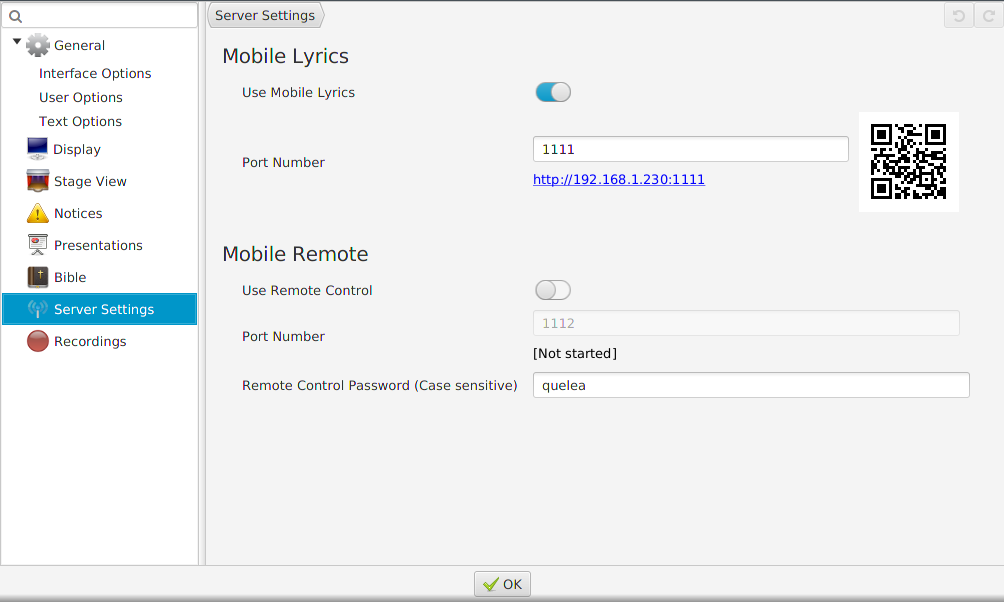
Simply visit the URL generated by Quelea from any device with web browsing capabilities (as long as it is connected to the same network). This means that any smartphone, tablet, laptop or other portable devices that is connected to the same network can access the lyrics you have in the live section in Quelea.
If you have an Android device, you can also download the application Quelea Mobile Lyrics and use it to view the output. If your device has a QR-scanner you could simply scan the generated QR code instead. This code can be saved as an image, e.g. for you to print or to display with Quelea.
Using Mobile Lyrics
When you visit the web page, this is what you will see:
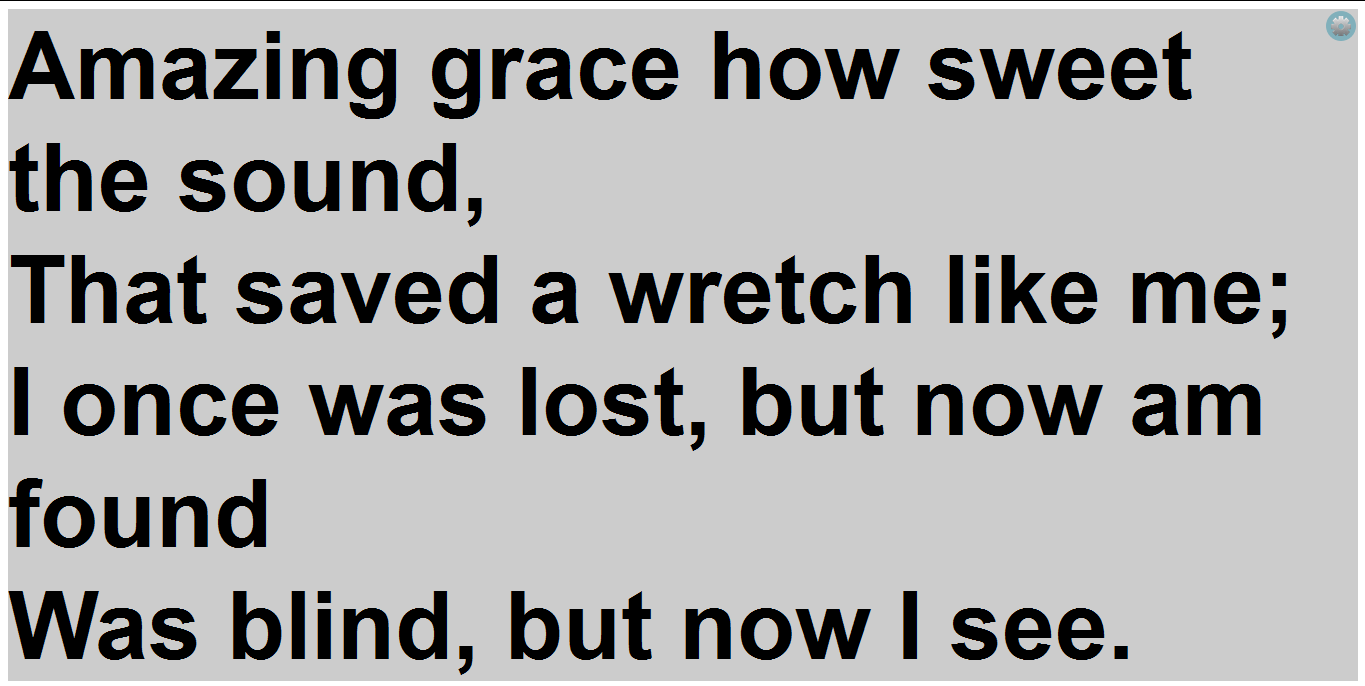
The lyrics will be adjusted to fit any screen and still be as large as possible. In the upper right corner you will see a cog wheel, where the user can set up their personal preference in colours. Simply click the colour code you see, and a tool will drop down to help you find the desired colour.
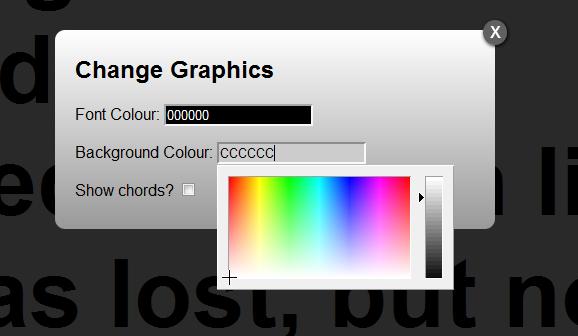
It is also possible to show chords added to a song which allows Mobile Lyrics to be used as a stage screen. If you have a stored translation to a song you could also select to view that instead of the default lyrics. Mobile Lyrics could also be used as a way to give live interpretation or write instant messages to users that is not visible on the projection with Live Text.
← Translations Mobile Remote →