Setting up a projector
Selecting output
For Quelea to know where you would like to display the output, you must set up what screens you use. To access the settings, go to Tools and Options or press keyboard shortcut Ctrl+T (⌘+T on Mac). Select the tab Display. For most users, the appropriate setting would be to change Projector screen to Output 2 and press OK. (If the black projector screen now would appear on your computer, try changing the output again.) Note that you might not see a second output if the screen is cloned unto you projector rather than extended (see Troubleshooting). If you are an advanced user and want an automatization of these steps, you could check out Advanced settings.
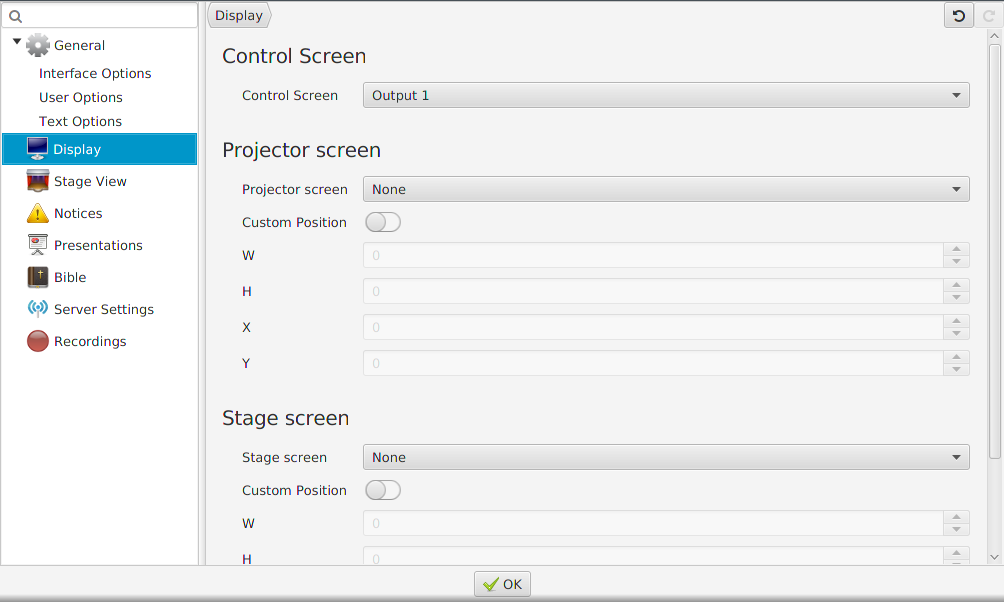
Using Test Patterns to adjust projector settings
If you manually need to adjust the output colours, size or other visual settings on your projector you might want to use Test Patterns: images created to simplify the adjustments. To find out how you adjust your projector you must consult your product manual. To find the images, go to Tools and Test Patterns. When you select an image, it will appear on your projector output that you set up in the previous step.
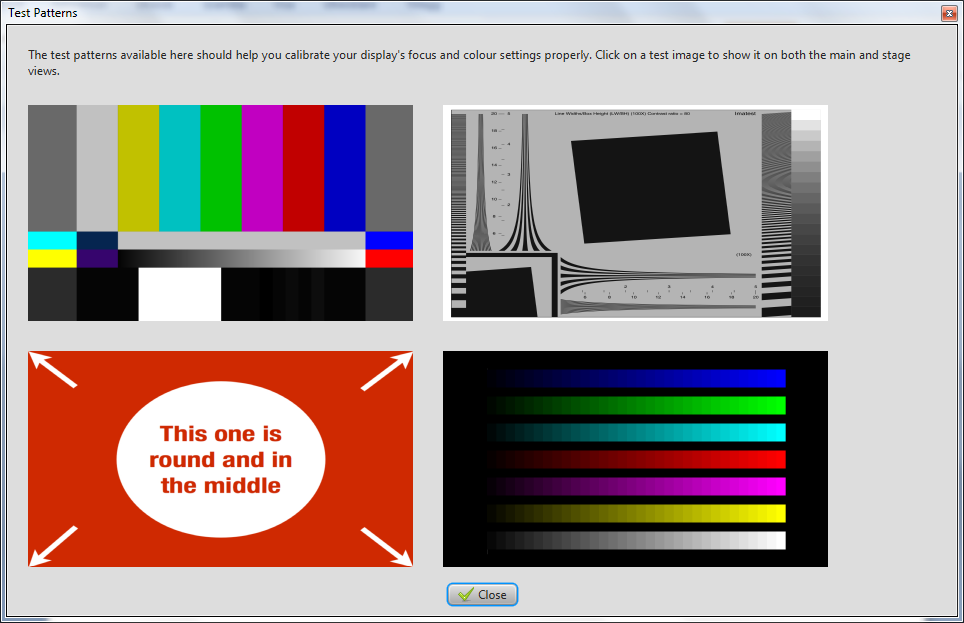
← Layout Adding songs to your database →